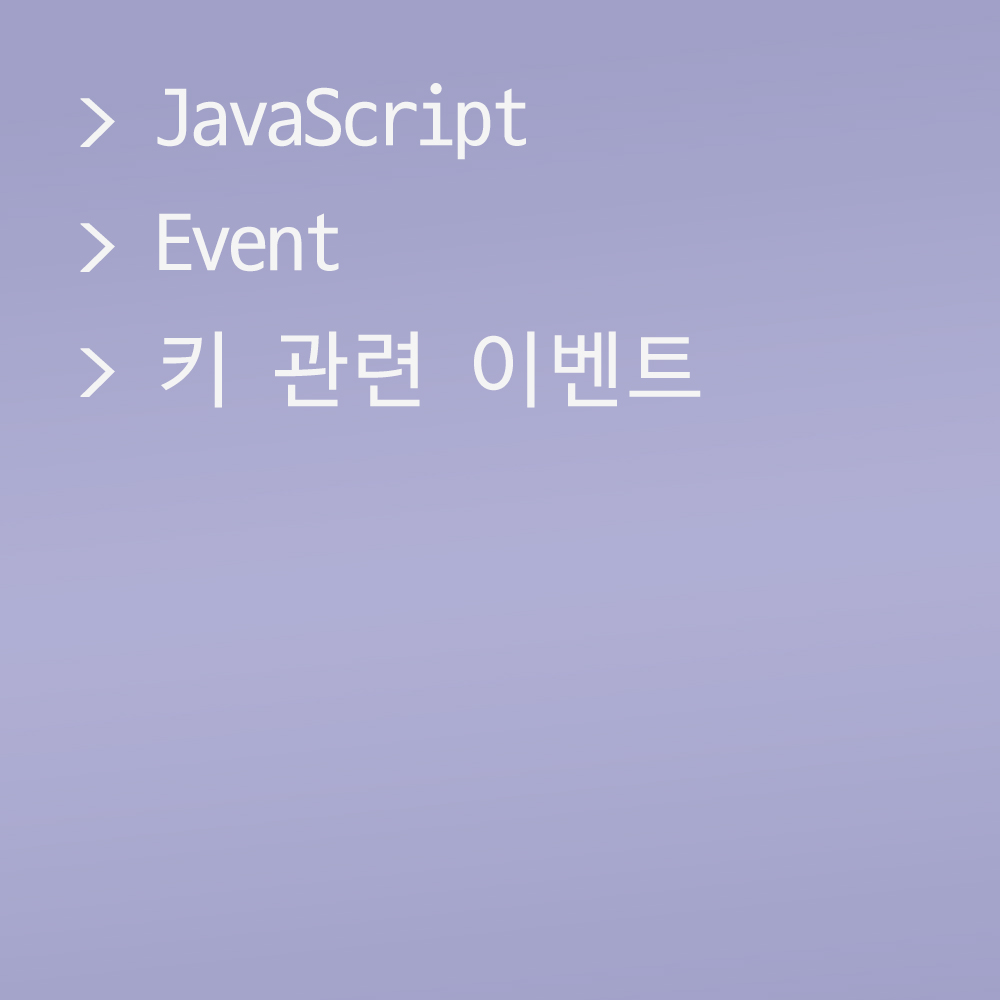🍁키 관련 이벤트
키 관련 이벤트는 onkeyXXX 형태를 가진다.
보편적으로 keydown을 사용한다. keyup을 사용하는 경우는 방금 누른 문자가 필요한 업무를 할 때이다.
onkeydown
키를 눌렀을 때 발생한다.
<!DOCTYPE html>
<html lang="en">
<head>
<meta charset="UTF-8">
<meta name="viewport" content="width=device-width, initial-scale=1.0">
<title>Document</title>
<style>
input, textarea {
display: block;
margin-bottom: 10px;
outline: none;
width: 300px;
}
input { padding: 5px; }
textarea { height: 200px; }
</style>
</head>
<body>
<h1>키 이벤트</h1>
<form name="form1">
<input type="text" name="txt1">
<input type="text" name="txt2">
<textarea name="txt3"></textarea>
</form>
<script>
var txt1 = window.document.form1.txt1;
var txt2 = window.document.form1.txt2;
var txt3 = window.document.form1.txt3;
txt1.onkeydown = m1;
function m1() {
console.log('keydown');
}
</script>
</body>
</html>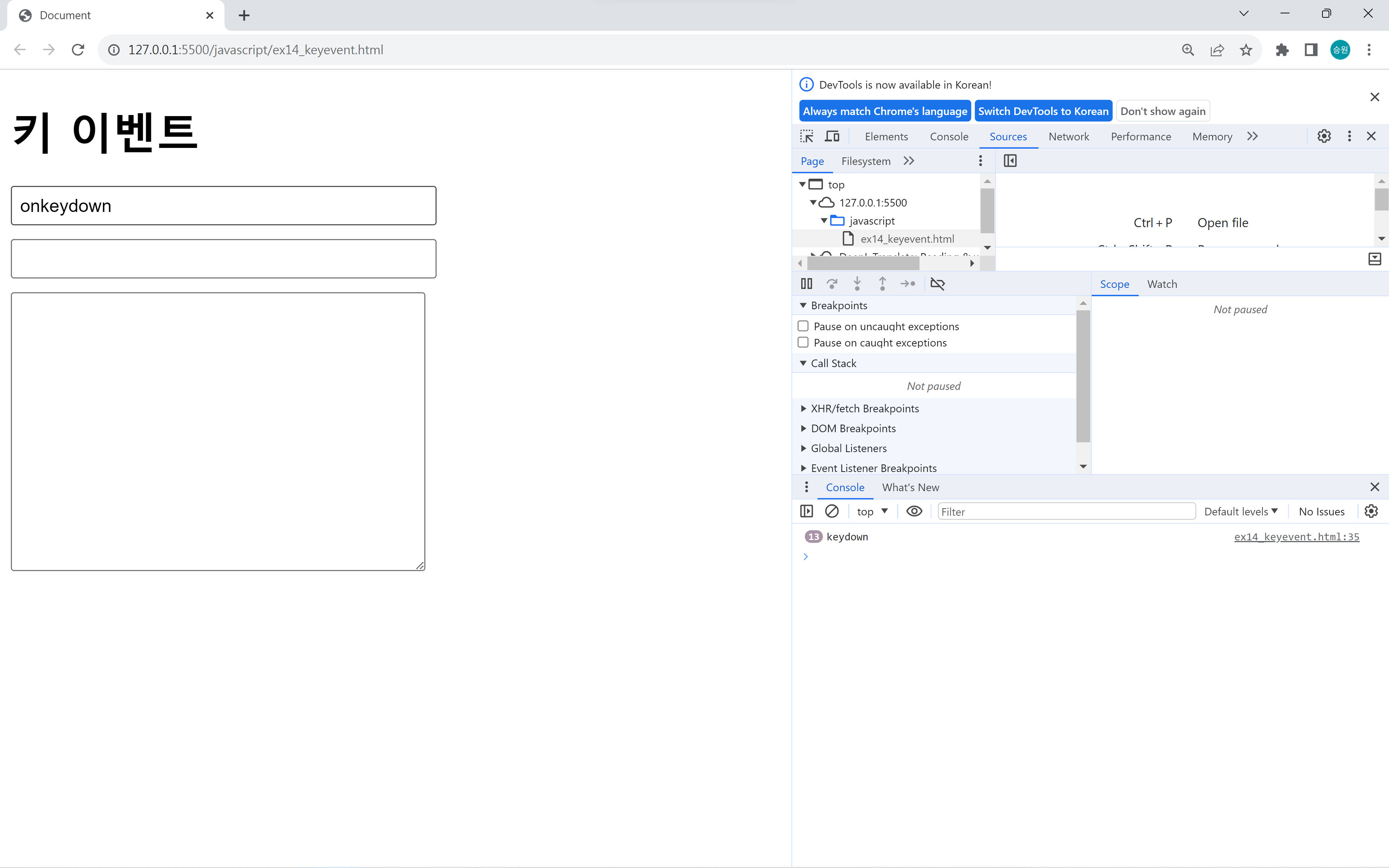
키를 누르고 있으면 연속 입력된다.
function m1() {
//console.log('keydown');
console.log(event.keyCode); //입력한 문자 코드
}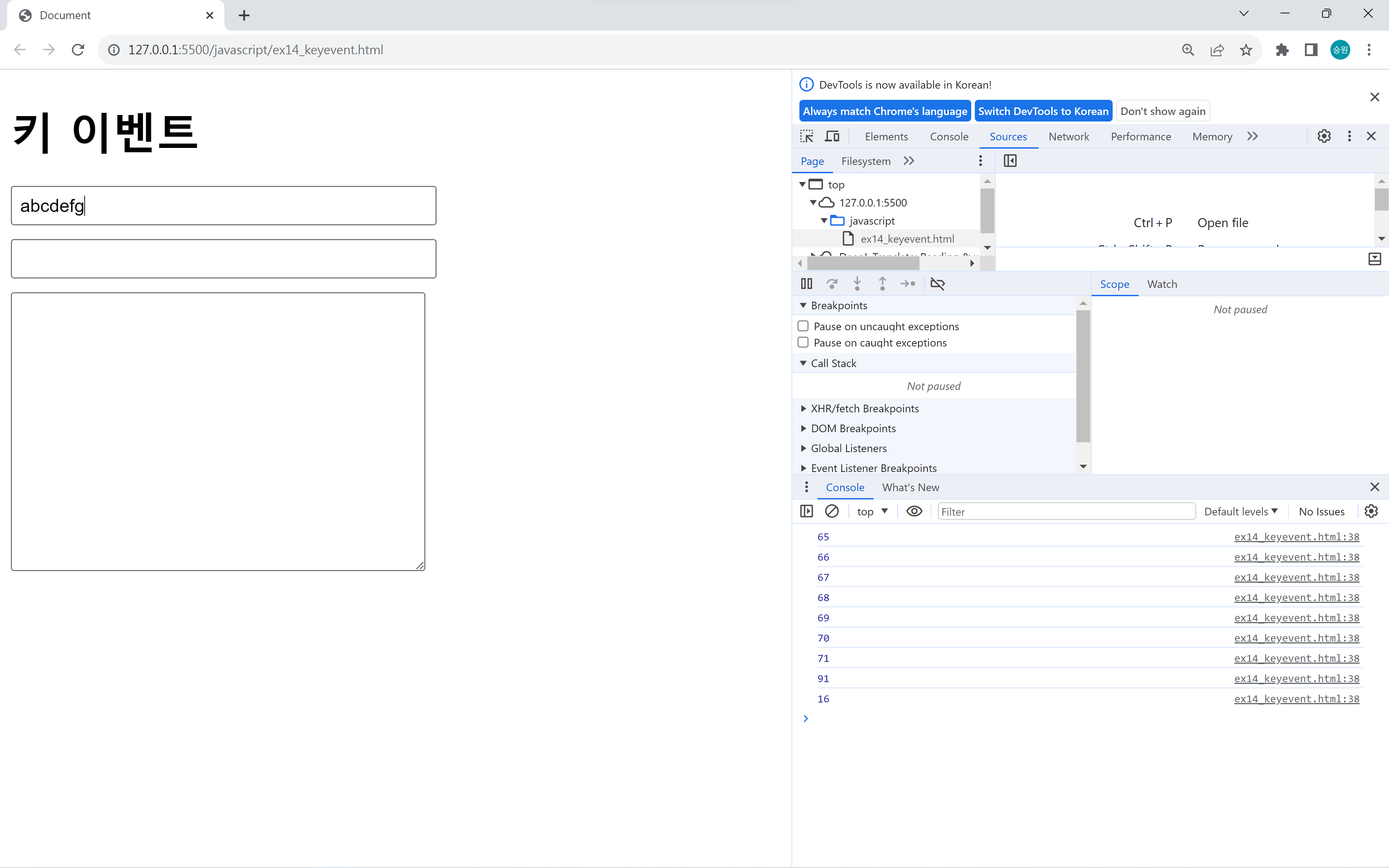
입력된 (물리)키는 구분이 가능하지만, 입력된 문자(같은 키에 할당된 a와 A)는 구분할 수 없다.
keydown은 입력된 문자는 중요하지 않을 때, 물리키를 구분하는 용도로 사용한다.
모든 키에 반응하므로 keypress보다 keydown을 많이 사용한다. keypress는 Shift, Ctrl, Alt 등을 모두 구분한다.
keydown은 방금 누른 문자를 반영할 수 없다. 한 박자 늦게 반영되므로 방금 누른 문자가 필요할 때에는 keyup에 적용한다.
onkeyup
키를 뗐을 때 발생한다.
<script>
var txt1 = window.document.form1.txt1;
var txt2 = window.document.form1.txt2;
var txt3 = window.document.form1.txt3;
txt1.onkeydown = m1;
txt1.onkeyup = m2;
function m1() {
console.log('keydown');
}
function m2() {
console.log('keyup');
}
</script>
onkeypress
키를 눌렀을 때 발생한다.
<script>
var txt1 = window.document.form1.txt1;
var txt2 = window.document.form1.txt2;
var txt3 = window.document.form1.txt3;
txt1.onkeydown = m1;
txt1.onkeyup = m2;
txt1.onkeypress = m3;
function m1() {
console.log('keydown');
}
function m2() {
console.log('keyup');
}
function m3() {
console.log('keypress');
}
</script>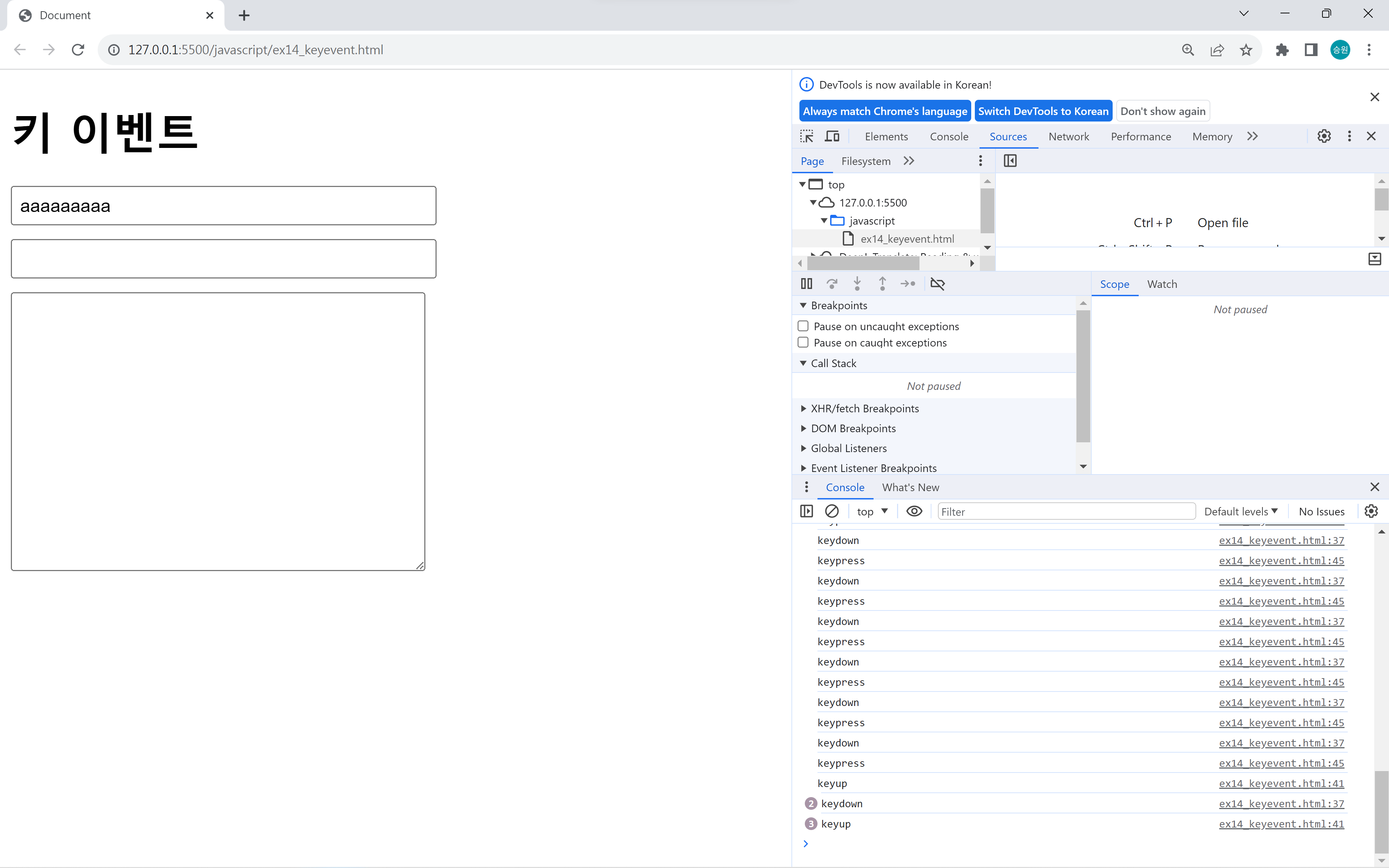
function m3() {
//console.log('keypress');
console.log(event.keyCode); //입력한 문자 코드
}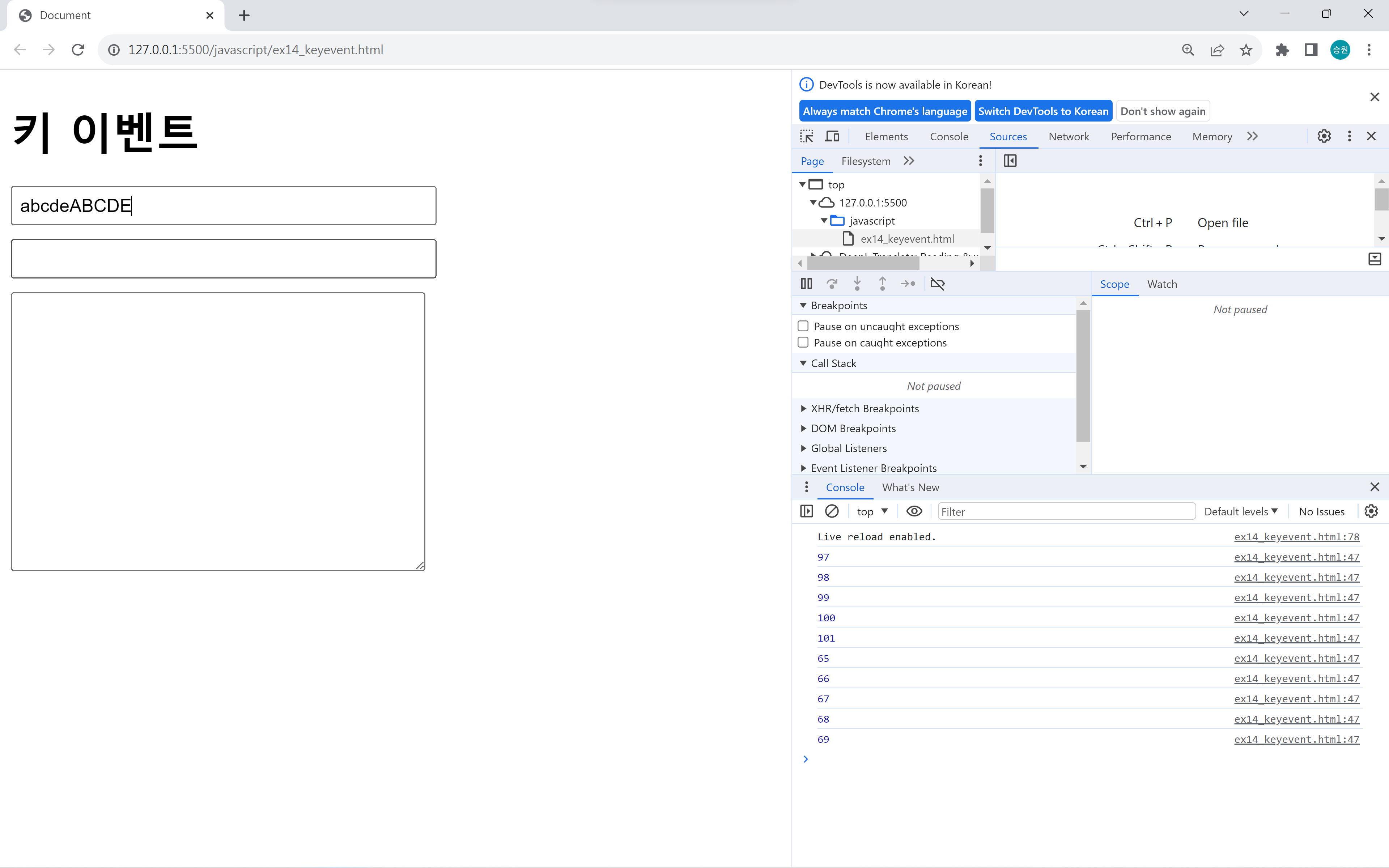
눌렀을 때의 이벤트가 두 개인 이유는 내부 특성이 다르기 때문이다.
keypress는 입력된 문자를 구분 가능하지만, 글자를 입력하는 키가 아니면 인식을 하지 못한다.
또한 keypress는 아스키코드만 인식하여 한글, 일본어 등을 인식하지 못한다는 단점이 있다.
방향키 인식
- 좌: 37
- 상: 38
- 우: 39
- 하: 40
<!DOCTYPE html>
<html lang="en">
<head>
<meta charset="UTF-8">
<meta name="viewport" content="width=device-width, initial-scale=1.0">
<title>Document</title>
<style>
input, textarea {
display: block;
margin-bottom: 10px;
outline: none;
}
input { padding: 5px; }
</style>
</head>
<body>
<h1>키 이벤트</h1>
<form name="form1">
<input type="text" name="txt1">
<input type="text" name="txt2">
<textarea name="txt3"></textarea>
</form>
<script>
var txt1 = window.document.form1.txt1;
var txt2 = window.document.form1.txt2;
var txt3 = window.document.form1.txt3;
txt1.onkeydown = m1;
txt1.onkeyup = m2;
txt1.onkeypress = m3;
function m1() {
if (event.keyCode == 37) {
txt1.size -= 1;
} else if (event.keyCode == 39) {
txt1.size += 1;
}
}
function m3() {
if (event.keyCode == 37) {
txt3.cols--;
} else if (event.keyCode == 39) {
txt3.cols++;
} else if (event.keyCode == 38) {
txt3.rows--;
} else if (event.keyCode == 40) {
txt3.rows++;
}
}
</script>
</body>
</html>keyCode로 키 번호 받은 후, if문으로 검증하여 방향키 조작을 할 수 있다.
🍁키 관련 이벤트
키 관련 이벤트는 onkeyXXX 형태를 가진다.
보편적으로 keydown을 사용한다. keyup을 사용하는 경우는 방금 누른 문자가 필요한 업무를 할 때이다.
onkeydown
키를 눌렀을 때 발생한다.
<!DOCTYPE html>
<html lang="en">
<head>
<meta charset="UTF-8">
<meta name="viewport" content="width=device-width, initial-scale=1.0">
<title>Document</title>
<style>
input, textarea {
display: block;
margin-bottom: 10px;
outline: none;
width: 300px;
}
input { padding: 5px; }
textarea { height: 200px; }
</style>
</head>
<body>
<h1>키 이벤트</h1>
<form name="form1">
<input type="text" name="txt1">
<input type="text" name="txt2">
<textarea name="txt3"></textarea>
</form>
<script>
var txt1 = window.document.form1.txt1;
var txt2 = window.document.form1.txt2;
var txt3 = window.document.form1.txt3;
txt1.onkeydown = m1;
function m1() {
console.log('keydown');
}
</script>
</body>
</html>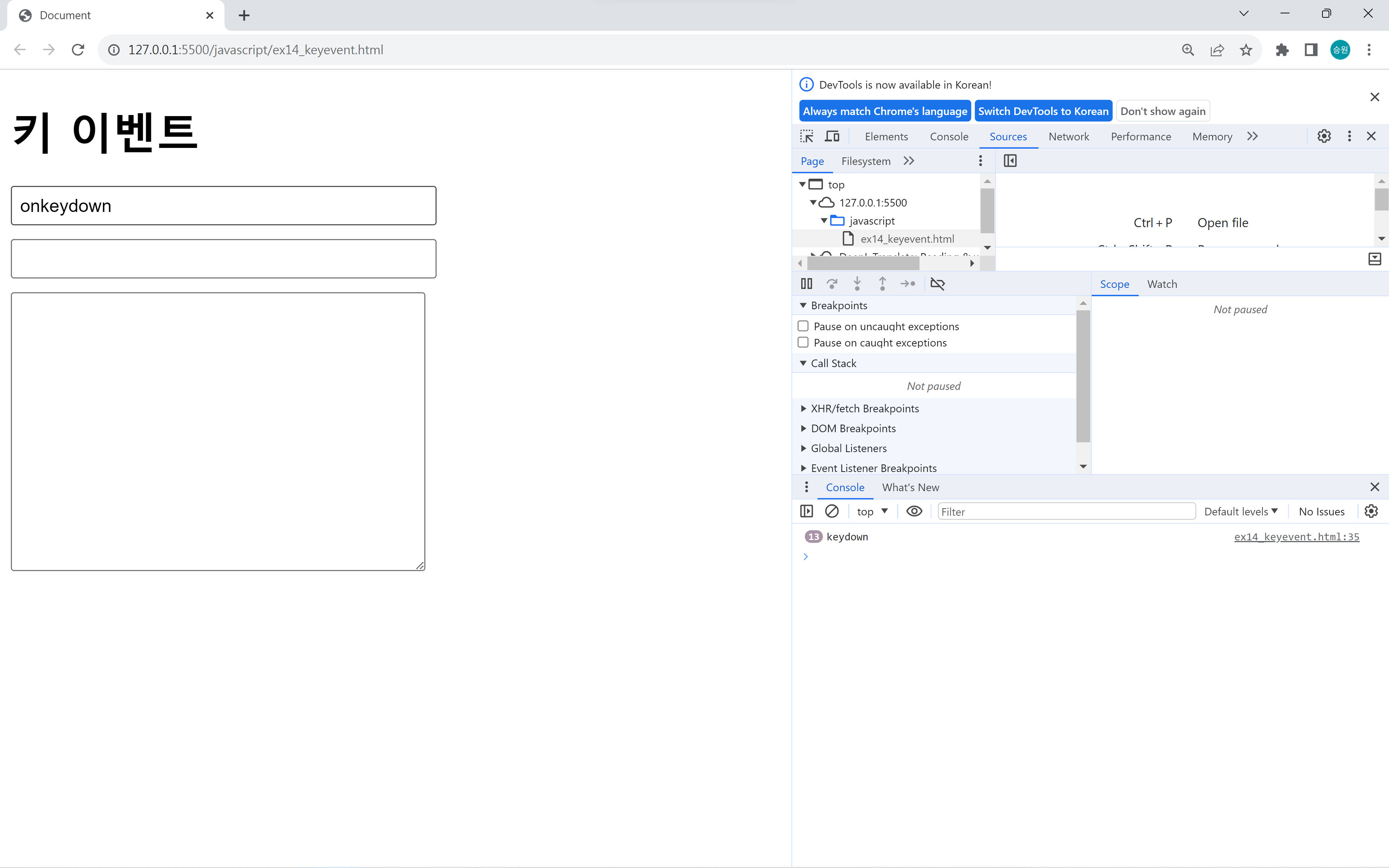
키를 누르고 있으면 연속 입력된다.
function m1() {
//console.log('keydown');
console.log(event.keyCode); //입력한 문자 코드
}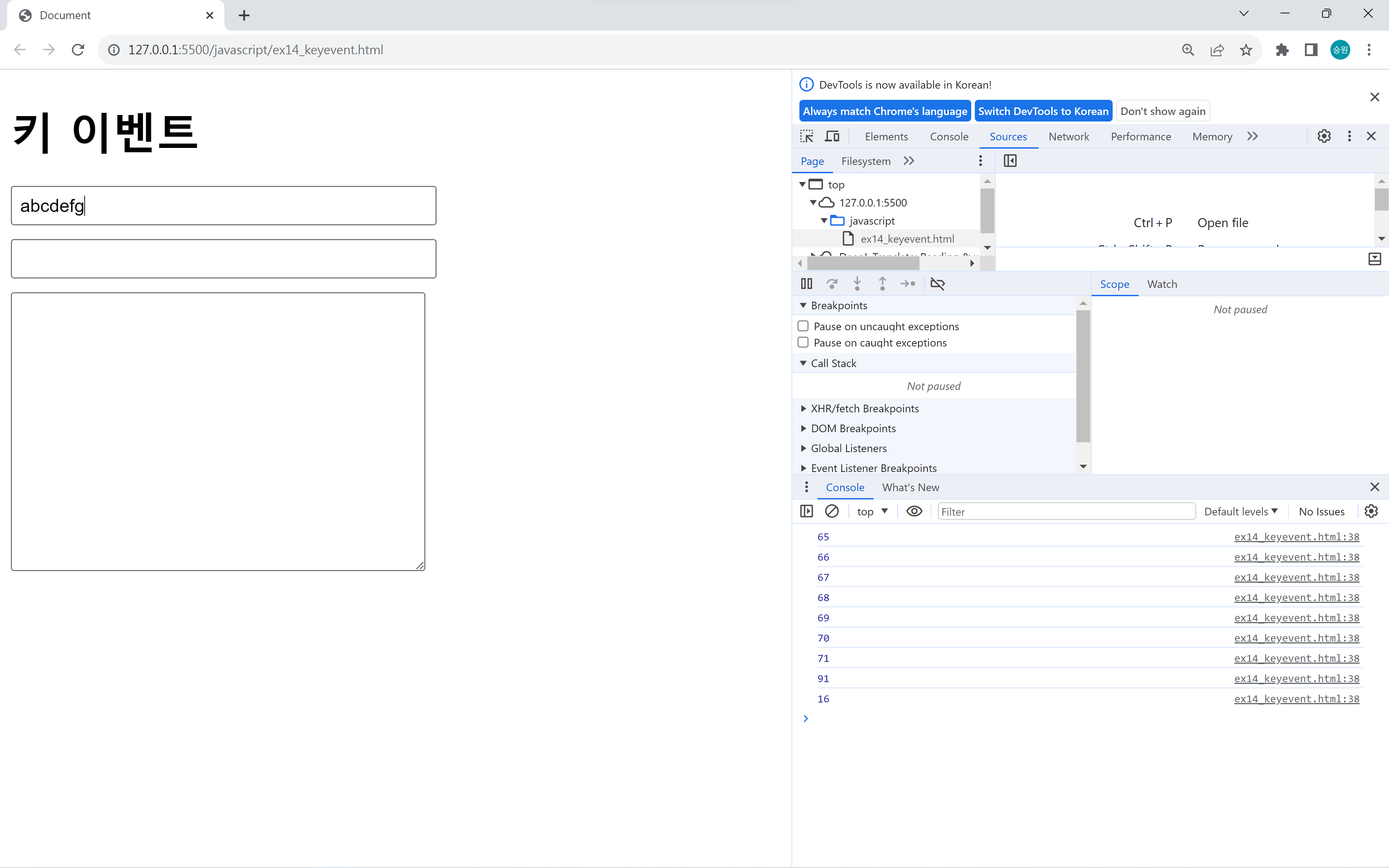
입력된 (물리)키는 구분이 가능하지만, 입력된 문자(같은 키에 할당된 a와 A)는 구분할 수 없다.
keydown은 입력된 문자는 중요하지 않을 때, 물리키를 구분하는 용도로 사용한다.
모든 키에 반응하므로 keypress보다 keydown을 많이 사용한다. keypress는 Shift, Ctrl, Alt 등을 모두 구분한다.
keydown은 방금 누른 문자를 반영할 수 없다. 한 박자 늦게 반영되므로 방금 누른 문자가 필요할 때에는 keyup에 적용한다.
onkeyup
키를 뗐을 때 발생한다.
<script>
var txt1 = window.document.form1.txt1;
var txt2 = window.document.form1.txt2;
var txt3 = window.document.form1.txt3;
txt1.onkeydown = m1;
txt1.onkeyup = m2;
function m1() {
console.log('keydown');
}
function m2() {
console.log('keyup');
}
</script>
onkeypress
키를 눌렀을 때 발생한다.
<script>
var txt1 = window.document.form1.txt1;
var txt2 = window.document.form1.txt2;
var txt3 = window.document.form1.txt3;
txt1.onkeydown = m1;
txt1.onkeyup = m2;
txt1.onkeypress = m3;
function m1() {
console.log('keydown');
}
function m2() {
console.log('keyup');
}
function m3() {
console.log('keypress');
}
</script>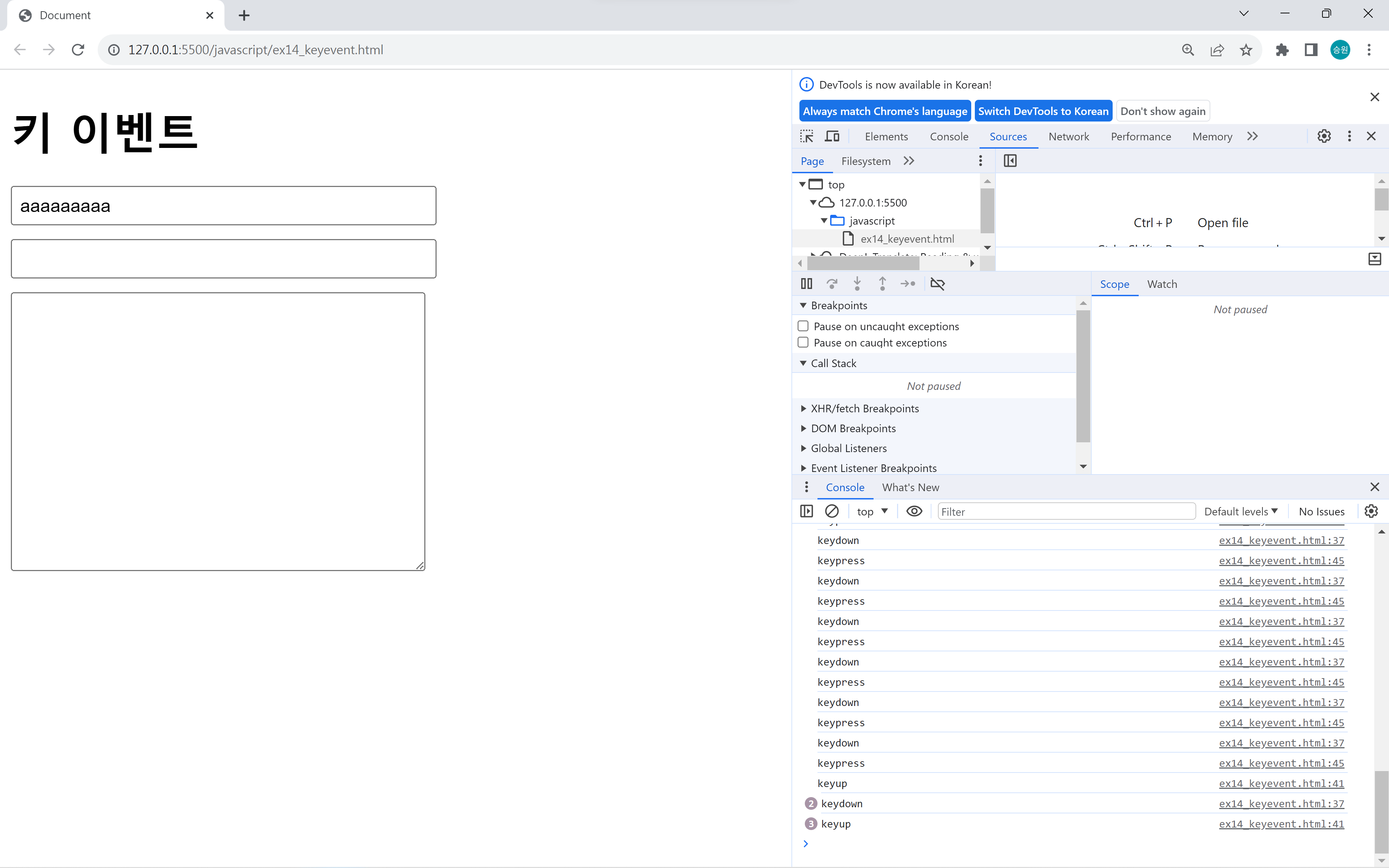
function m3() {
//console.log('keypress');
console.log(event.keyCode); //입력한 문자 코드
}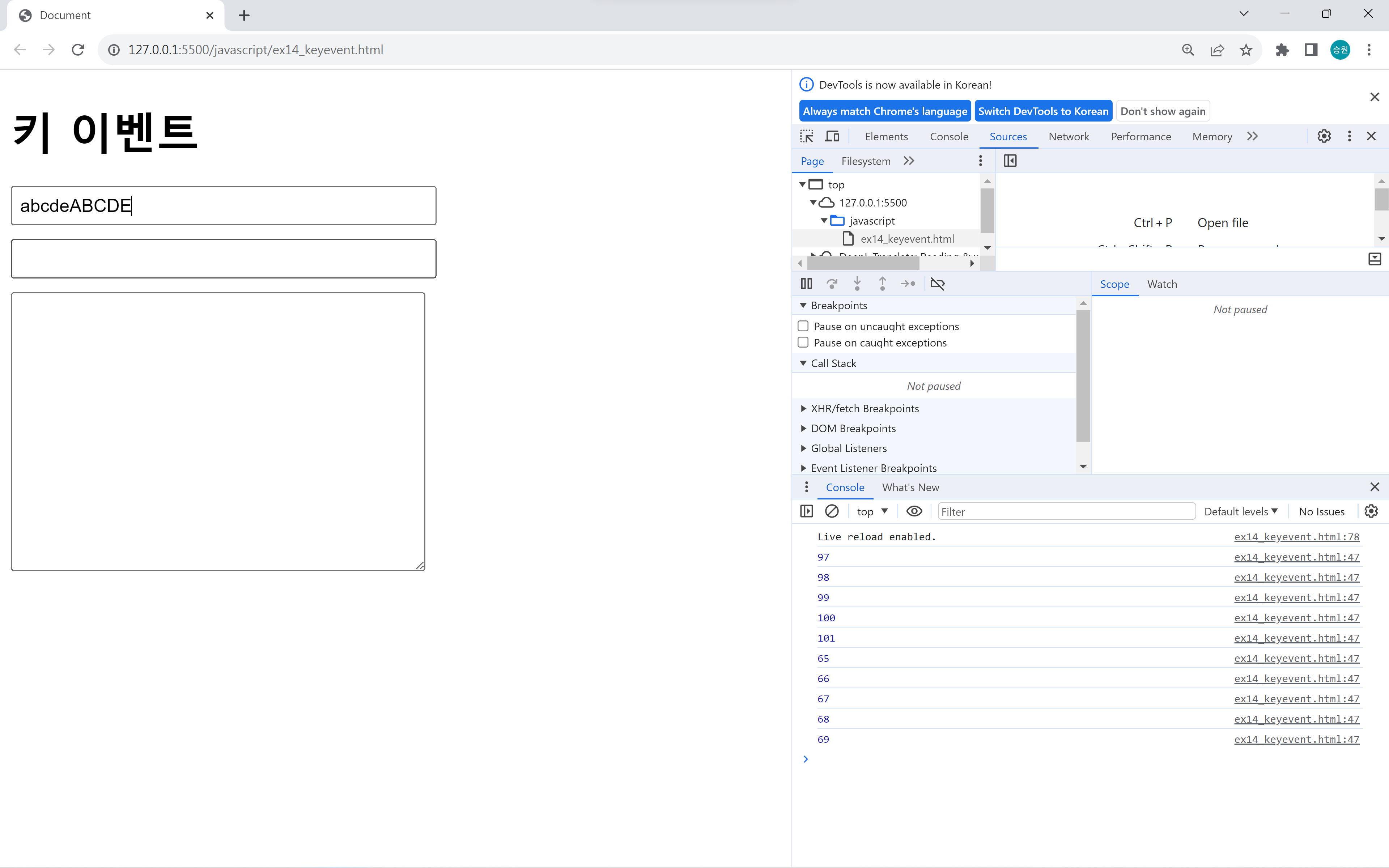
눌렀을 때의 이벤트가 두 개인 이유는 내부 특성이 다르기 때문이다.
keypress는 입력된 문자를 구분 가능하지만, 글자를 입력하는 키가 아니면 인식을 하지 못한다.
또한 keypress는 아스키코드만 인식하여 한글, 일본어 등을 인식하지 못한다는 단점이 있다.
방향키 인식
- 좌: 37
- 상: 38
- 우: 39
- 하: 40
<!DOCTYPE html>
<html lang="en">
<head>
<meta charset="UTF-8">
<meta name="viewport" content="width=device-width, initial-scale=1.0">
<title>Document</title>
<style>
input, textarea {
display: block;
margin-bottom: 10px;
outline: none;
}
input { padding: 5px; }
</style>
</head>
<body>
<h1>키 이벤트</h1>
<form name="form1">
<input type="text" name="txt1">
<input type="text" name="txt2">
<textarea name="txt3"></textarea>
</form>
<script>
var txt1 = window.document.form1.txt1;
var txt2 = window.document.form1.txt2;
var txt3 = window.document.form1.txt3;
txt1.onkeydown = m1;
txt1.onkeyup = m2;
txt1.onkeypress = m3;
function m1() {
if (event.keyCode == 37) {
txt1.size -= 1;
} else if (event.keyCode == 39) {
txt1.size += 1;
}
}
function m3() {
if (event.keyCode == 37) {
txt3.cols--;
} else if (event.keyCode == 39) {
txt3.cols++;
} else if (event.keyCode == 38) {
txt3.rows--;
} else if (event.keyCode == 40) {
txt3.rows++;
}
}
</script>
</body>
</html>keyCode로 키 번호 받은 후, if문으로 검증하여 방향키 조작을 할 수 있다.